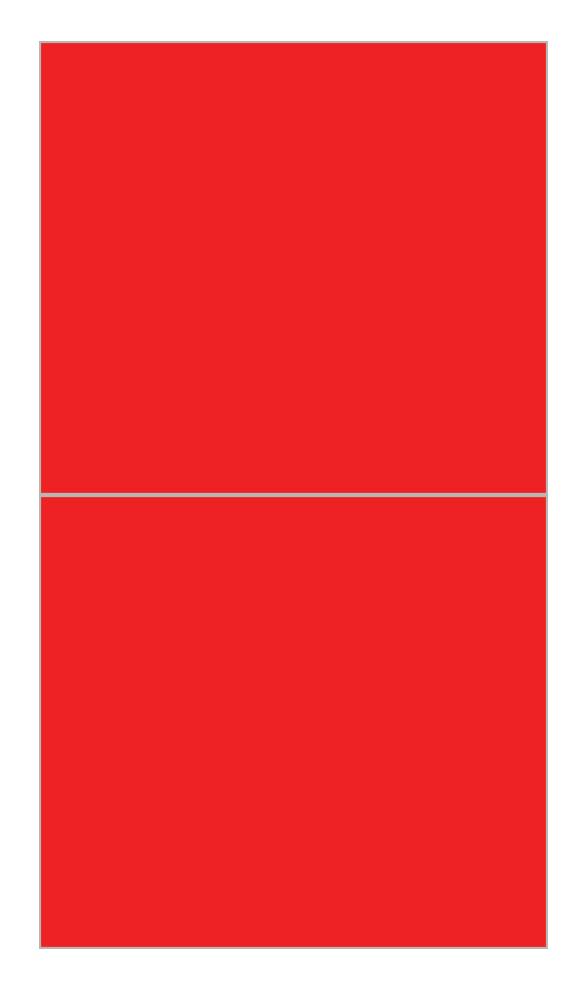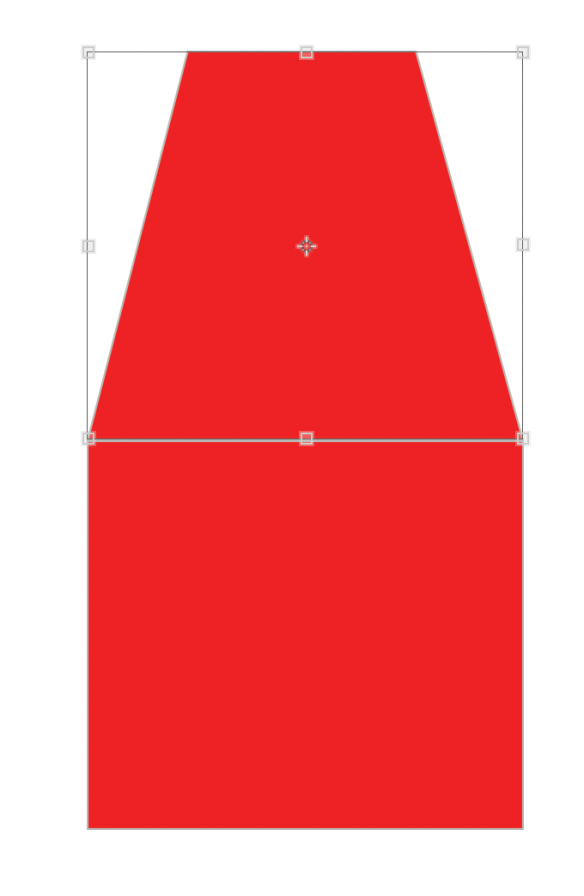The 10 Commandments of Font Usage: (according to Rebecca)
- Don’t mix a script with a block type with a serif. It’s poor taste and it only works in very few circumstances. So watch out!
- Downloading fonts: great idea! Linked fonts: not so great. Make sure to travel with your typefaces in your external hard drive or memory stick.
- Display fonts are fun! USE THEM FOR DISPLAY ONLY!
- Make sure that your text is legible on the page and that you’re achieving a good balance of text color on the page or surface.
- Don’t use Comic Sans or Papyrus. Seriously.
- Experiment with some of the more “vanilla” typefaces in order to create something artistic and interesting.
- Achieve a sense of visual hierarchy by modifying your text to reflect the needs of your piece.
- Research the fonts that are used by all the companies you like so that you can create something new and exciting inspired by your favorite brands.
- Helvetica is great, not boring. Use it.
- A good font can make or break your piece, so get to work, kid!